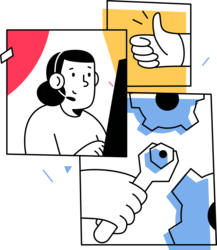Password Self-Service & Standards
What It Is
Help yourself and get back into your computer, VPN, Identity Manager, and other state applications that use your network username and password without having to call the OIT Service Desk team.
How to Do It
- Register to use Password Self-Service.
- State employees can click on the square top key icon on the log in screen of their computer or go to the Password Self-Service website.
- To reset your password for the MyCDHS or HCPF portals, follow the instructions for MyPassword Manager.
More Resources
If you are having issues signing into your Google account, contact the Service Desk.
Learn more about Password Self-Service at TechU (State employees only)
Learn how to sync your new password to Windows when working remote (Video)
Password Standards and Tips
Why does OIT have password standards?
Every application used by state workers requires a sign on with a username and password. OIT’s rules for password complexity aligns with the National Institute of Standards and Technology (NIST) recommendations. The complexity of OIT’s password standards provides a level of security assurance. The more complex the password, the more difficult it is for an unauthorized person to get into your account.
Tips for creating a strong password
Data security starts with enabling multi factor authentication and creating a strong password such as:
- Create passwords that are at least 10 characters long. Fourteen characters or more are required for systems containing federally regulated data such as federal tax information (FTI).
- Enable/use multifactor authentication when available. Many state applications require multi factor authentication using PingID.
- Strong passwords are created through a combination of uppercase letters, lowercase letters, numbers, and symbols, even replacing letters with other symbols.
- Avoid using dictionary words or people’s names, your address, date of birth, agency name, etc.
- Ensure choices are very different from your previous passwords and avoid reusing passwords.
- Make them easy for you to remember yet difficult for others to guess:
- Example might be “HorseCarSpoonGrandma365_!” or
- Consider using a memorable passphrase like "8HorsesRFinicky^"
Consider creating a passphrase
A passphrase is a sentence-like string of words that is longer and stronger than a single word password. It should be easy to remember but it is difficult for others to figure out.
- A good password should have at least 15 characters.
- It should be a short sentence that you can easily remember
- Use a combination of upper and lower case letters, numbers and symbols.
- Here’s an example - 8HorsesRFinicky. Find one that works for you and that you can remember.
Once created, secure the passwords
Once you create the passwords, do not share with anyone. Do not write them down on paper at your desk.
Don’t risk getting locked out
Password Self-Service is a tool that allows you to manage your state network password without having to call the OIT Service Desk for help. Use it to reset your password or get back into your account if you have forgotten your password. But, you must set up an account using your current network password before you get locked out.
Why aren’t these standards forced by every application I use?
OIT’s password standards apply to the password used to log in to your state issued computer and other state managed applications. You’ll often hear that referred to as your network or active directory password.
Some applications require more complex password standards. This is often due to the type of data that is managed within the application and the need for more secure measures (e.g., federally regulated datasets).
Service Desk Contacts
The OIT Service Desk supports Colorado state agencies and county partners.
303.239.4357 (HELP)