State of Colorado Accessibility Newsletter - September 2023

Accessibility Tips: Prioritizing your digital products
By Karen Pellegrin (she/her), TAP Senior Manager
You have so much to make accessible and you’re feeling overwhelmed. Where do you begin?
Prioritization of your digital assets such as websites, applications, documents and other digital products starts with knowing what products you have. The first step should be taking a full inventory of all the products your organization owns or manages. You can use a database system or a simple spreadsheet to document the information.
Once you have an inventory of all your products, prioritize each product by first asking these questions:
- Who is accountable? Is the agency accountable for the accessibility of the product and content? When deciding who is accountable, consider that your organization is responsible for holding the developer, vendor or other third party accountable for the accessibility of both the platform and the content within.
- What are the laws and standards for each product? Is there a legal precedent or law that requires the product to be accessible?
There may be questions about whether or not a product falls within Colorado’s HB21-1110 statute. According to the statute, all digital products owned and managed by the Colorado government entity, both internal and external, are applicable to the law. Additionally, the recent SB23-244 Technology Accessibility Cleanup bill allows the Governor’s Office of Information Technology to adopt rules regarding accessibility standards for IT systems. Rules may cover areas such as exceptions, exemptions and accommodations and are expected to be established in early 2024.
As you are prioritizing your products, add a note to any products that may need to be evaluated for exceptions and exemptions. This will help with your planning and prioritization efforts as you decide what needs to be tested and remediated (or fixed) for accessibility.
- Do you have “tech debt”? Are there already plans to build a new replacement product? Note this information in your inventory so you and your organization know how to address the accessibility of those products.
If there are plans for a replacement, make sure the team that is building it is considering accessibility from the very beginning of the planning process and accessibility is integrated into the continuous improvement of the product.
If there are plans to decommission a product before or soon after July 1, 2024 your organization may choose to not test or remediate the product. Note this in your inventory and put an accommodation plan in place until the product is decommissioned.
Once you have gathered all the information you can about your digital products, decide what to tackle first. You can use a matrix tool to prioritize products into four groups:
- Group 1: High Community Impact/High Strategic Impact = Test/remediate first (complete by July 1, 2024)
- Group 2: High Community Impact/ Low Strategic Impact = Test/remediate next. Plan accommodations first.
- Group 3: Low Community Impact/ High Strategic Impact = Test/remediate after Group 2. Plan accommodations next.
- Group 4: Low Community Impact/ Low Strategic Impact = Test/remediate last. Put accommodations in place last.
Listing each product into one of the four groups will allow you to tackle the accessibility of your products in a more manageable way and gives you a better understanding of where and when to plan for accommodations. As you do this work consider the circumstances that might impact an individual's experience and need.
Engaging in prioritization will take your accessibility efforts to the next level and help remove a significant amount of the stress of the unknown for your organization.
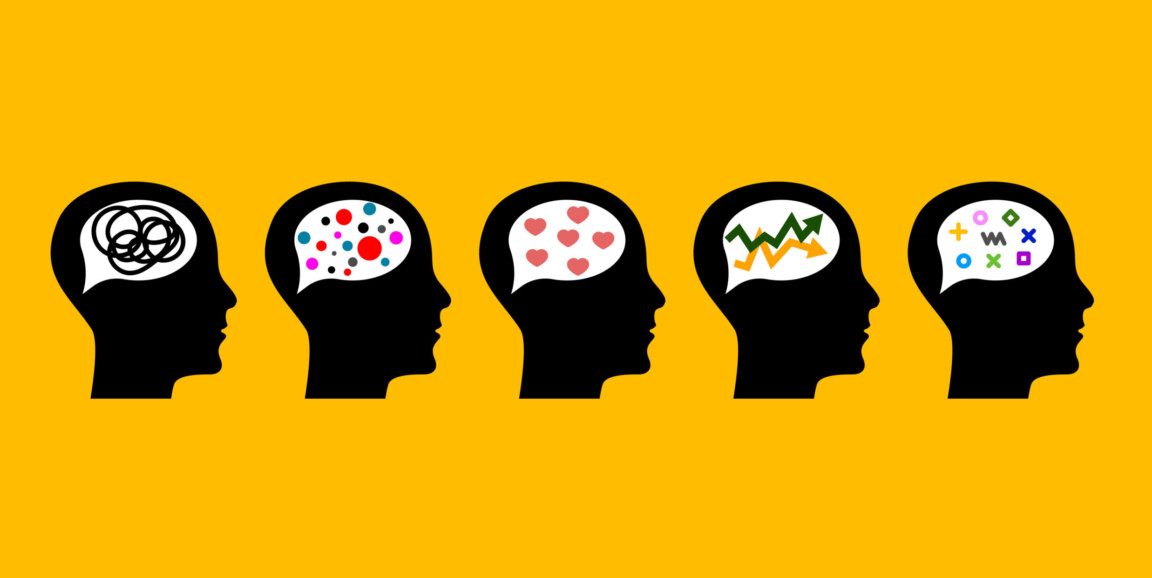
Accessibility & You: What is neurodiversity?
Here at the Governor’s Office of Information Technology, we use the phrase “Thinking Differently” to describe our rich culture of innovation. Many people who are neurodivergent literally think differently than neurotypical people. According to the Harvard Health Publishing blog What is neurodiversity?, “Neurodiversity describes the idea that people experience and interact with the world around them in many different ways; there is no one "right" way of thinking, learning, and behaving, and differences are not viewed as deficits.”
It continues, “The word neurodiversity refers to the diversity of all people, but it is often used in the context of autism spectrum disorder (ASD), as well as other neurological or developmental conditions such as ADHD or learning disabilities.” Some suggestions for making workplaces more neurodiversity-friendly include:
- Offer adjustments to an employee's workspace to accommodate any sensory needs.
- Use a clear communication style, by avoiding sarcasm and euphemisms.
- Provide concise verbal and written instructions for tasks, and break tasks down into small steps.
- Make it a common practice to ask all colleagues how they prefer to communicate, e.g., in written form, verbally, etc.
Read the Harvard University Neurodiversity Blog
Not all disabilities are the same: Differences between permanent, temporary and situational disabilities
In today's rapidly advancing technological landscape, innovation is bringing about significant changes in various aspects of our lives, including the field of disability accessibility. As OIT works toward including accessibility in our digital products and services, it can be valuable to remember that there isn't just one kind of disability.
If you've heard about the Curb-Cut Effect, you are familiar with the concept of an accessibility feature serving more than just a single disabled demographic. Digital accessibility features provide the same benefits across three distinct types of disabilities: permanent, temporary and situational.
Permanent disabilities encompass long-term impairments that individuals live with throughout their lives. Assistive technology offers innovative solutions to address the specific needs of individuals with permanent disabilities.
Temporary disabilities refer to impairments that arise due to illness, injury, or other short-term conditions. While these disabilities may be temporary, they can significantly impact an individual's mobility, sensory perception or cognitive abilities. Adaptive technology plays a vital role in providing temporary disability support.
Situational disabilities refer to impairments that arise in specific situations, such as environmental conditions or temporary limitations. Inclusive design principles ensure that technology accommodates the needs of individuals experiencing situational disabilities.
When you aim for Universal Design, you help provide benefits to all three of these groups. Let's showcase this in a few examples:
- Voice Recognition: Voice recognition technology enables individuals with temporary hand or mobility impairments to control devices through voice commands, making it easier to interact with computers, smartphones and other digital devices.
- Screen Readers: For individuals with visual impairments, screen readers convert text into synthesized speech or braille output, enabling them to access and navigate digital content independently.
- Closed Captions and Transcriptions: Including closed captions and transcriptions in multimedia content helps individuals with hearing impairments, language barriers or noisy environments to access information more effectively. Adding closed captions in videos covers accessibility for all three groups: a deaf user can see the text that is being spoken, a new parent can follow the video without sound to avoid waking up a sleeping baby and a user that is learning a new language can see the text while listening to the words being spoken.
Technology has become a catalyst for inclusivity, breaking barriers and empowering individuals with disabilities across various contexts. The features mentioned above represent just a glimpse of the vast array of innovative solutions available to individuals with temporary, permanent and situational disabilities. If you have specific questions about neurodiversity and how to address it in your digital products, the Technology Accessibility Program (TAP) team would love to connect. Reach out to us at OIT_Accessibility@state.co.us.
Accessibility Essentials: How does keyboard testing work? Why is it important?
By Beckie Bean (she/her), OIT Accessibility Consultant
Why is keyboard testing important?
Keyboard accessibility is one of the most important components of web accessibility, because many users with disabilities use keyboards instead of a mouse.
- Users with motor disabilities rely on keyboards as their primary input device.
- Users who are blind or have low vision often use the keyboard for navigation and its application shortcut functionality.
Keyboard accessibility is also included in Guideline 2.1 of the Web Content Accessibility Guidelines (WCAG), which are required by statute. This standard says, “Make all functionality available from a keyboard.”
But how do you know if a website or application is operable through a keyboard?
Luckily, keyboard testing is one of the easiest accessibility tests that anyone with a computer can do! Here are the basic keys and keystroke combinations you can use to begin keyboard testing today:
- Tab - The “Tab” key allows you to navigate between the elements on the page and menu options. Check to see that there is an indicator of where you are on the screen. This is called the “keyboard focus.” As you press Tab, the keyboard focus should move through all interactive elements on the page.
- Shift + Tab - This keystroke combination is the same as using the Tab key, but in reverse. You should still be able to tell where the keyboard focus is on the screen.
- Enter - Pressing “Enter” follows a link and/or activates a button.
- Spacebar - The spacebar toggles checkbox values, and also can activate buttons.
- Arrow Keys - The keyboard arrow keys scroll through content, move/select radio buttons within a group, and sometimes move between interactive menu items or tab panels (depending on the website or app).
Now try out your new keyboard testing knowledge by taking the No Mouse Challenge!
Check out these resources for more information about keyboard testing:
- Understanding SC 2.1.1: Keyboard, WC3 WAI
- Understanding SC 2.1.2: No keyboard trap, W3C WAI
- Successful Teams Ensure 100% of their Members Understand Keyboard Accessibility. Do You Know Your Role?, State of Minnesota Office of Accessibility
- Keyboard Accessibility, WebAIM
- Keyboard Testing Basics, Knowbility
Notable & Quotable
“I am different, not less.”
- Dr. Temple Grandin, author and speaker on both autism and animal behavior, and professor of Animal Science at Colorado State University

