State of Colorado Accessibility Newsletter - July 2024

Accessibility News
What’s the deal with the compliance deadline?
By Alice Huyler, (she/her), Senior Policy Advisor, OIT Rulemaking
We crossed the threshold on July 1, and digital accessibility compliance is in effect! Many government entities are digging in and coming up with detailed and nuanced questions regarding accessibility. If you get stumped or need some clarity, you can lean on guidance from OIT to help you comply with the rules and provide accessible digital products for your customers. These resources are helpful in answering questions that may pop up in your accessibility journey:
- Accessibility Rules FAQs
- Plain Language Guide to the Rules
- Complying with the Accessibility Rules - recording, transcript, ASL translation
- Complying with the Accessibility Rules - presentation slides
- Accessible Web Services - guidance, templates, support
- Accessibility for Document Creators
- Procurement Toolkit - for help with procuring accessible products
If necessary, your entity can use the provisions of HB24-1454 for a one-year grace period while your team continues to work toward integrating accessibility into your daily work. There is no place to file an extension or submit documentation to use HB24-1454. Instead, if a civil action is pursued against your entity, the court will determine whether you have made good faith efforts to comply with OIT rules through three core actions:
- Make good faith efforts to resolve a complaint of noncompliance;
- Create a clear, easy-to-find process that is prominently displayed on all front-facing web pages for requesting redress for inaccessible digital products, including contact options that are not dependent on web access; and
- Create and post on front-facing web pages a progress-to-date report that is updated quarterly and demonstrates concrete and specific efforts toward compliance with the OIT rules.
This two-page summary describes the details and basic considerations for complying with the Rules Establishing Technology Accessibility Standards. For an even shorter summary, look to page 27 of the Complying with the Rules presentation.
The bill does not provide further information about when to complete quarterly updates or any specified format. However, you may use the Example Evidence of an Accessibility Plan if that suits your organization's needs.
Note that the grace period lasts through June 30, 2025. Your entity will want to meet the rule’s requirements by July 1, 2025 to comply with HB21-1110.
A milepost in our accessibility journey
By Karen Pellegrin (she/her), Technology Accessibility Program Manager
We made it to July, Colorado! The July 1 deadline for digital accessibility compliance is in our rearview mirror, so let’s pause and acknowledge what we’ve done, celebrate our wins, and learn from the experience so we can continue improving access for all people with disabilities.
Here are a few accomplishments from the past two years that are worth celebrating:
- Implemented a standard plan structure (State IT Accessibility Adoption Planning Template) to start incorporating accessibility into all areas of the organization, from developing software to training staff, purchasing technology and providing support through accommodations.
- Established the Technology Accessibility Rules to help define and clarify elements of the HB21-1110 statute to help government entities meet compliance requirements.
- Launched the Aira virtual interpreter service as an accommodation tool for blind and low-vision individuals engaging with the state’s websites, buildings, universities and state parks across Colorado.
- Helped state executive branch agencies reach an average 85% completion rate in implementing their IT accessibility adoption plans.
- Provided an entire catalog of state accessibility training courses, guides, presentations and other resources on topics ranging from web, document and multimedia accessibility to accommodations planning and procurement guidance.
Of all our recent progress in digital accessibility, perhaps the most significant is what we’ve learned along the way— from the complexities of our digital products to the gaps in our organizational processes. Whether our customers are our fellow employees or members of the public, OIT’s TAP team will continue to do this work to ensure everyone can equitably access government digital products and services. Tell us about some of your agency’s accomplishments, and we’ll share those wins in an upcoming newsletter!
Role-based training: Providing the right skills to the right people
By Karen Pellegrin (she/her), Technology Accessibility Program Manager
Meeting people where they are is important when providing accessibility training since not everyone needs to know everything about accessibility. This is where role-based training comes into play—you can meet employee needs by assigning training based on an employee’s daily work and tasks.
A great first step is to conduct an employee skills assessment to understand the gaps in knowledge related to accessibility and their role in the organization. From there, you can start to identify the types of accessibility training needed for each employee. Consider creating an Accessibility Related Roles Assessment where you can ask specific questions about an employee's everyday work including, “Do you create documents?”, "Do you host virtual or in-person meetings?”, “Do you edit websites or create web content?” or “Do you develop applications”?
Here are some examples of roles and skills to consider:
- All Staff: Training for general staff on digital accessibility fundamentals, including the laws, basic disability knowledge and disability etiquette.
- Designers and UX specialists: Training on how to incorporate the needs of people with disabilities into information architecture, visual design, and usability testing.
- Developers: Training for developers on how to create accessible applications and digital forms.
- Web Authors and Content Creators: Training on how to create accessible websites, eLearning courses, recorded and live videos, digital forms and documents.
- Project and Product Managers: Training on how to address accessibility in development life cycles, agile processes, and product management, as well as creating accessible documentation.
- Quality Assurance (QA) Testers: Training on how to test for WCAG compliance and what assistive technology, operating systems and devices to test with.
- Customer Service: Training for service desk and other customer service staff on how to troubleshoot reported accessibility issues and how to implement accessibility tools. Also, how to implement and support accommodations tools.
- Human Resources: Skills on how to address accommodations needs in a timely, productive and respectful manner (this includes disability etiquette training).
Once you know who needs what training courses and skills, you can develop an Accessibility Training Plan to assign that training based on roles, what training must be mandatory and how often employees should receive that training. This plan can also identify when and how you will make new training available and how you will track and enforce participation.
To help with adoption of your training, you may want to:
- Develop and publish a training calendar and communicate training offerings to agency management and employees.
- Pursue “train the trainer” options to increase scalability within your agency. Train the Trainer allows you to start training a few people within your organization and then have those trained individuals train others.
- Make space for learning. Consider a recognition model to encourage training and skill building. This can also be advantageous to employee professional development and resume building.
- Include accessibility skills in job descriptions.
- Request employee feedback on training to gauge effectiveness.
- Revisit your accessibility checklist to ensure all phases (launch, integrate and optimize) within the “skills” tab have been assigned to specific people (not just a communications person) accounted for, and accomplished.
- Outline specifically how your executive director/sponsor can help, and what they need to know about accessibility in order to help build awareness and desire.
A robust and relevant role-based curriculum will help your organization incorporate accessibility into all of its products and services, bringing us closer to a Colorado for All.

Chelsea's Corner
Effective accommodations strategies
By Chelsea Cook (she/her), TAP Accessibility Consultant
As a member of the TAP team with lived experience, I have extensive experience advocating for myself and what I need. I am used to requesting accommodations in a variety of settings, from public events to university to those provided by an employer. Here are some examples of those experiences.
In college, students generally had a menu of accommodations to choose from, ranging from having human notetakers in class to materials in alternative formats to extended time for exams. I used almost any applicable accommodation provided—and found choices that would have been considered the "secret menu" (if this were a fast-food restaurant) when situations dictated other solutions. There was a clearly defined process for how accommodations were to be requested and who would provide them, but flexibility was needed for some professors and classes.
At work, things got a little more complicated. While the goal at university was to "Get through/pass the class," the employee-employer relationship was considerably murkier. For example, in my case, a computer with screen reading technology and a braille display are the basics. After that, it really depends on the task or job I need to perform. If I send someone an inaccessible document, and I'm not sure how I'll need that information in the future, it can be a little tricky to advise on how best to provide that document in an alternative format. Processes can also highly dictate how (or even if) the "accommodations menu" option will work.
Sometimes with accommodations, it's the customer-service human touch that makes the most difference. When empathy is involved, someone will put themselves in my shoes and notice how difficult something is for me. When we partner to come up with an effective but painless-for-me solution, that is what accommodations are all about. It's about how government can serve the individual rather than the individual trying to figure out how to serve the government.
Frequently Asked Questions
What are the accessibility requirements for my agency’s videos?
Questions about video accessibility have been pouring into the TAP team. Videos created by Colorado’s public entities must follow Web Content Accessibility Guidelines (WCAG) 2.1 level A and AA requirements (level AAA is optional), regardless of the platform hosting them. That means the requirements are the same whether the video is posted on social media, in a training session, or anywhere else. Here is a brief overview of WCAG 2.1 A and AA requirements regarding video media.
Pre-recorded video with audio
- Captions are required (Level A) to provide audio content to people who are deaf or hard of hearing. Similar to dialogue-only subtitles, captions convey not only the content of spoken dialogue but also other non-dialogue audio information, including sound effects, music, laughter, speaker identification and location. For example, “lively music playing,” “birds chirping” or “the sound of footsteps on creaky wooden stairs.”
- Audio description of the visual information is required (Level AA) to provide important information to people who are blind and listen to the video. For example, “woman walking on a path in Chatfield State Park.”
- Sign Language interpretation is not required but is helpful (Level AAA).
- Transcripts are not required but are helpful (Level AAA). When discussing text alternatives, captions and transcripts are different concepts and have differing requirements.
Live video with audio
- Captions are required (Level AA) because they provide the audio content to people who are deaf or hard of hearing.
- Audio descriptions of the visual information are not required but are helpful to people who are blind or have low vision.
- Transcripts are not required but are helpful (Level AAA).
- Sign language interpretation for live video with audio is not addressed in WCAG. Please visit ADA.gov for important sign language information.
More information is available in the full Audio & Video WCAG 2.1 Checklist.
If you have an accessibility question that you think we should feature as our Question of the Month, email it to OIT_Accessibility@state.co.us.
Accessibility and You
Google Sites: Easily Add Alt-Text
By Beckie Bean (she/her), TAP Accessibility Consultant
Over the last few years, TAP has spent a lot of time focusing on web accessibility for state agencies’ external sites. Now many agencies are looking to improve their intranets, which are built on Google Sites. Each month, we will bring information to agencies on how to fix common accessibility issues in Google Site content and now we’re sharing this knowledge with others.
Missing alternative text is consistently flagged as an accessibility issue for Google sites. Content authors can accidentally publish images without alternative text because they do not receive an error message when it is missing. Here is how you can add alternative text to an image in Google Sites:
- Click the pencil icon to edit your Google Site and add your desired image.
- Once you have added your image, click the triple dot (a.k.a. the hamburger) and then select the option for “Alt text.”
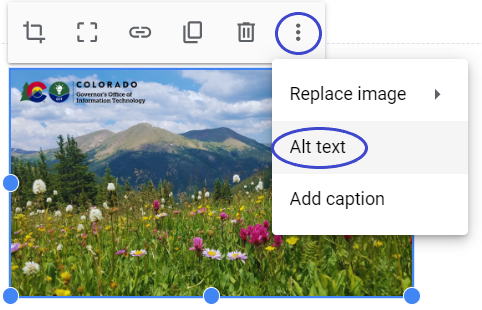
- A pop-up box will appear where you can describe the image.
- Once you have added your alt text, click “Apply.”
- Publish your changes when you’re done editing.
If you would like to learn more about alternative text, check out the Guide to Accessible Websites: Images and in Understanding WCAG Success Criterion 1.1.1: Non-text Content (Level A).
Centering Empathy: Stories from Coloradans with diverse lived experiences
Hear from our Community Steering Committee members as they share how the availability, and lack of, accessible and equitable digital technology impacts their lives every day. Check out the video on our Digital Accessibility Workshop website.
Notable & Quotable
“Employers have recognized for some time that it’s smart business to have a diverse workforce — one in which many views are represented and everyone’s talents are valued. Well, disability is part of diversity.”
- Tom Perez, attorney, politician, and former senior federal government official - U.S. Secretary of Labor (2013-2017) and U.S. Assistant Attorney General for Civil Rights (2009-2013)
